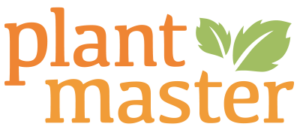Design is local. You need plant records that match your specific climate and conditions. Our plant records (we call them ePlants) are 100% customizable – change any data or images for any plant.
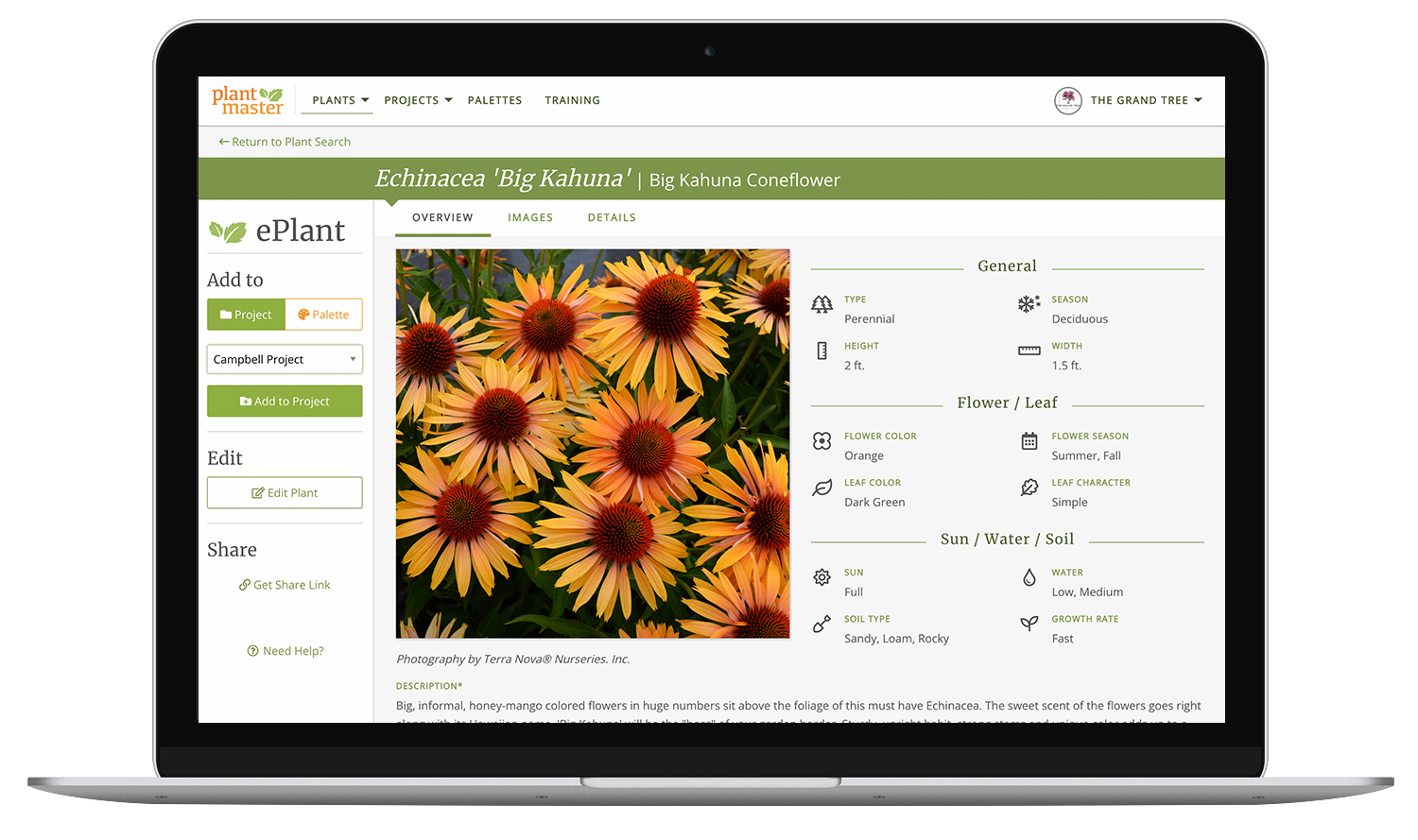
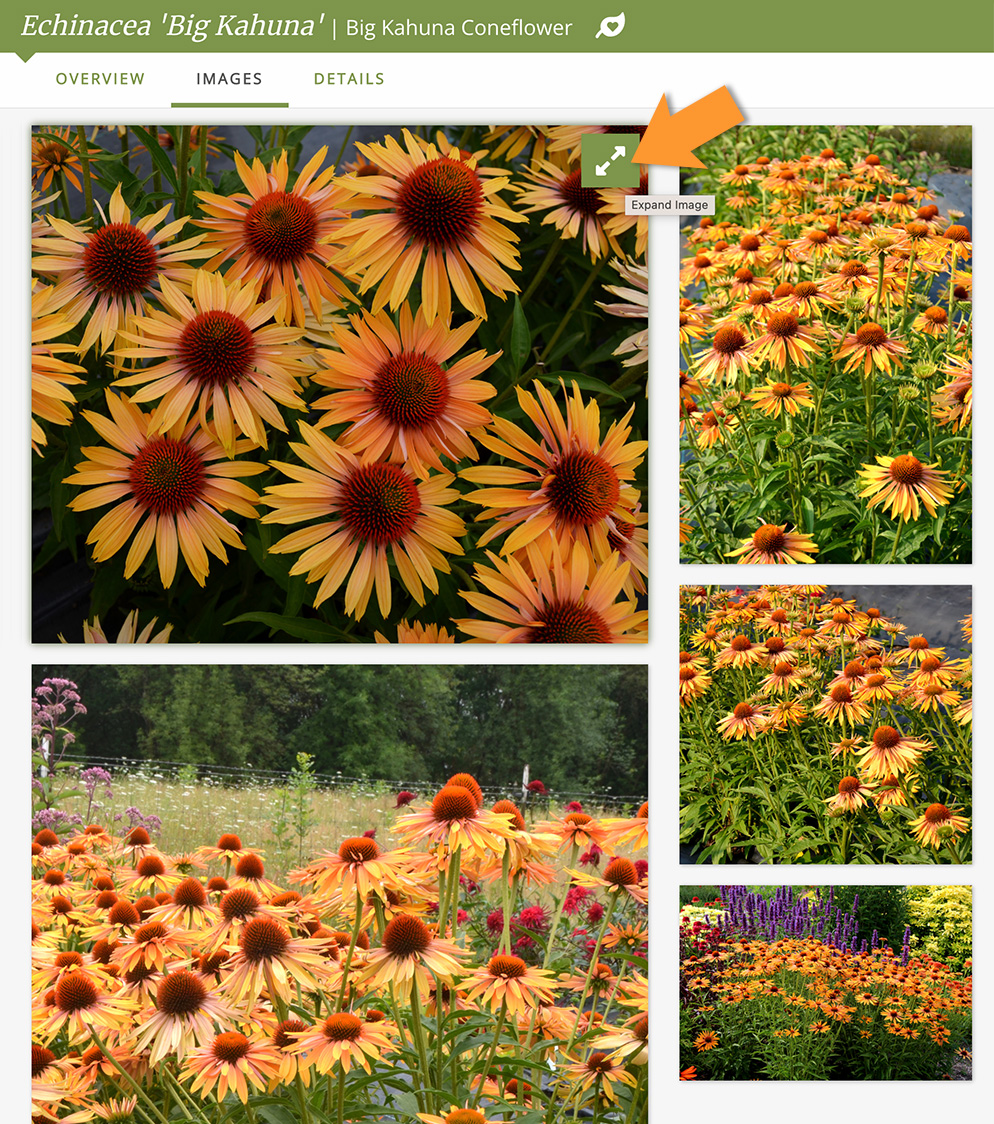
Get a REAL sense for how the plant looks.
Plant records include a collection of high resolution images – these images are used in all reports and presentations. Click on any image in the collage to see it full screen!
If you want to add or change the order of the images, you totally can!
By reorganizing the image order, you can determine which images will appear in your reports and as the thumbnails in your presentations.
See the real deal, live!
See more details in one place.
The plant records include so much information, we’ve broken it down into three sections.
Anatomy:
Explore the height, width, leaf color, flower color, and more!
Culture:
Includes key details like sun, water, and soil, etc.
Design:
Explore design styles, accenting features, seasonal interest, special uses, and more!
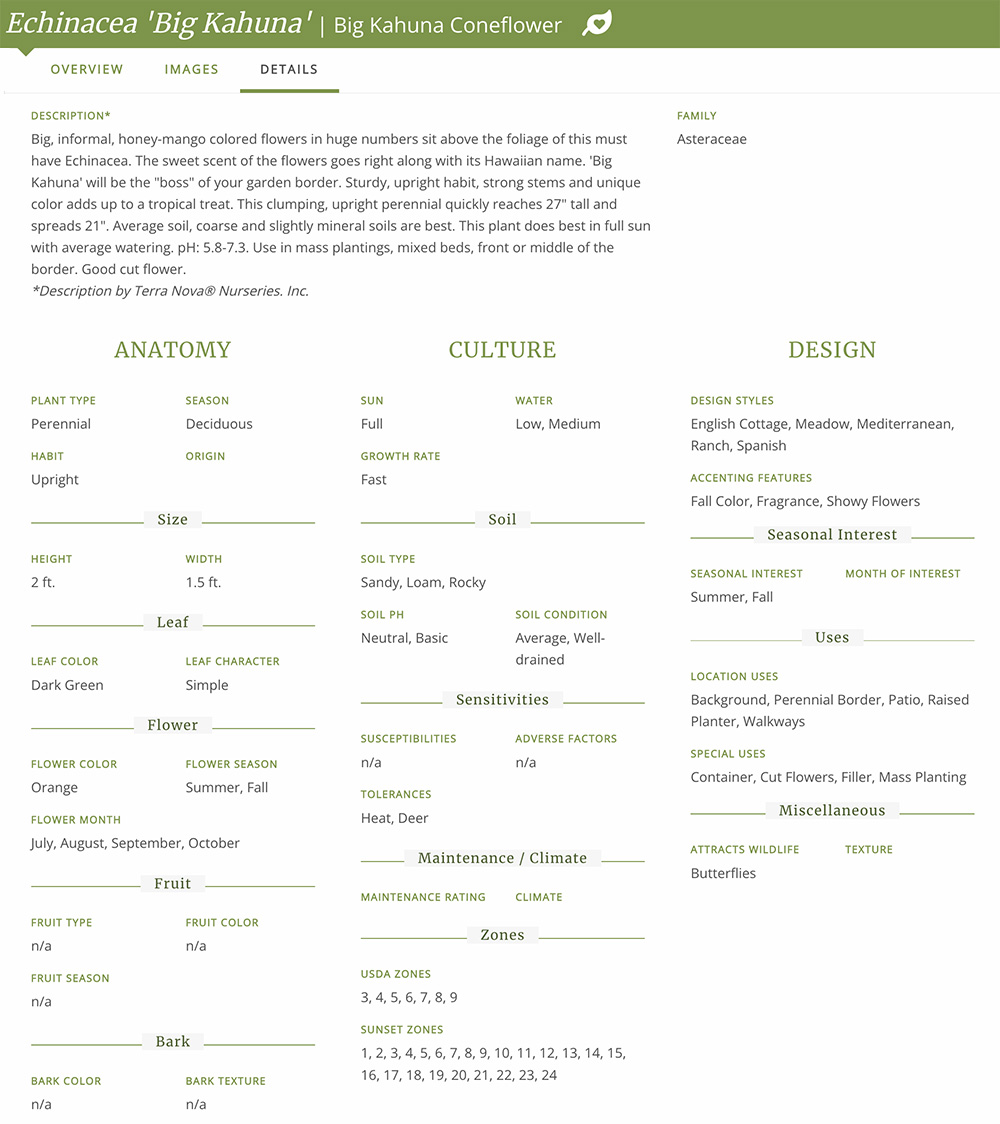
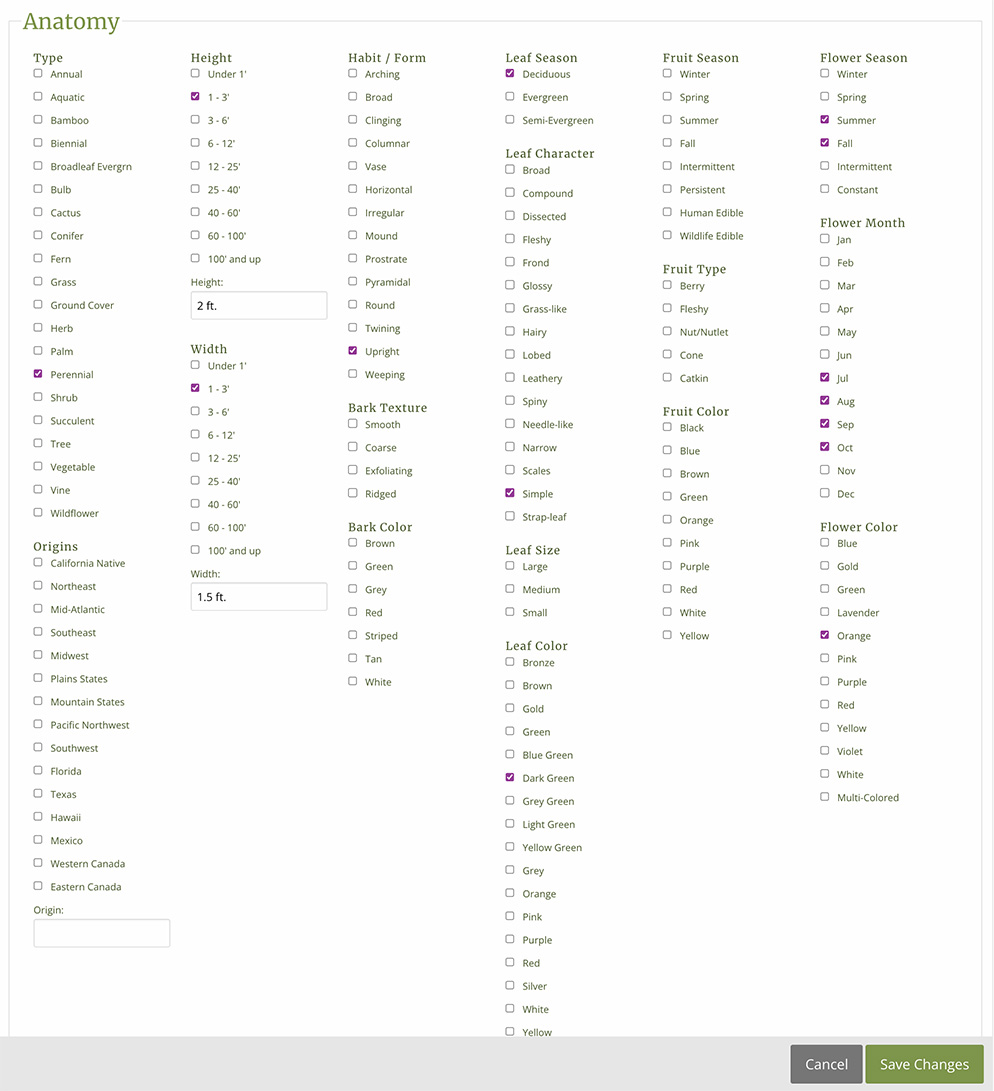
Plant records need local data.
Plants behave differently in every region. You need plant records that can keep up. PlantMaster is an open system, which means you can change ANYTHING in the plant record. That includes adding images, changing data, or adding your own plants.
We pride ourselves on having more plant characteristics than any other online database. Take a closer look at all the plant details you can refine.
See all the fields you can edit at a glance.
Use the database to find the right plants.
PlantMaster is backed by a powerful plant database. This means that every plant detail is included in the plant search filters (so make sure to include as much data as you can!)
With so much data for each plant, you’ll be able to run VERY specific plant searches to find the right plants for any problem areas or specialty elements in your projects.
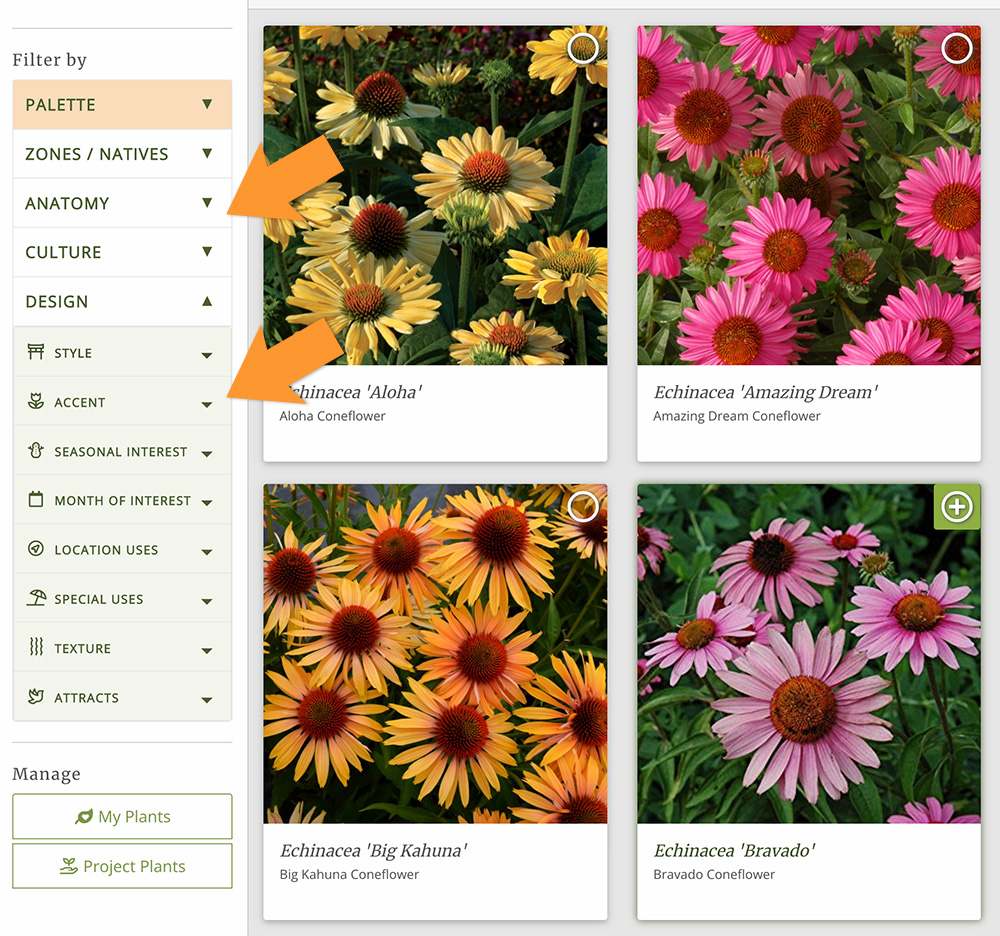
Plant records that work for you.
Change any plant data.
If you’ve ever used Amazon, you know how easy it is to find the exact shoe or tool you’re looking for. PlantMaster offers the same for finding plants. The database includes more than 500 different filters you can use to extra specific in your searches for the right plant for every space.
Add any plants you want.
Every presentation includes detailed plant information, plus a variety of great pictures of each plant. You don’t have to spend time hunting for images or assembling them together in InDesign, Word, or PowerPoint. Select your styling – then sit back and let PlantMaster build a stunning presentation.
Change the order of the plant images.
When your customers can view large images of every plant, everything starts to click. They can visualize your design and truly understand what the plants will look like! And when they can “see” your vision, it’s so much easier for them to make decisions and approve the plants. Show them the plants and save yourself time!
Add or remove any plant images.
When you make any changes in your project, your presentations automatically update to reflect the changes. You don’t have to resend the link or do anything. Simply make your changes and ask your client to refresh their webpage to see the latest updates.
“One of the most important item to convey to clients is plant images and information. PlantMaster enables me to present a comprehensive package with several photo images per plant. Various reports and general plant information can be presented as well, all in an easy to use format for the client.
Maryanne Quincy, FAPLD | Q Gardens Landscape Design
Plant Records
Frequently Asked Questions
Do you have my plants?
We’ve worked really hard to include the RIGHT plants. We don’t claim to have every plant, but chances are we have most of the plants you use in your projects. Please take a look at the plant search to see for yourself. (But note that you won’t have access to all the filters and tools until you login to an account. Try typing in the first 3-5 letters of the plant name instead of the full name.)
If you really can’t find your plants, don’t give up on us yet! Send us your plant list! (Seriously, send us a sample plant list) We’ll take a look and work out a plan to add the plants you need.
Can I change the plant information?
YES! You can can change anything in an ePlant. You can update any plant details, add your own data or images, remove or change the order of any images. Bottom line, you can make the plant data accurate FOR YOU.
What if I use a plant as a tree and a shrub?
Great question! There are a two different ways to handle this depending on how you like to work. If you are continuously using the plant as both a shrub and tree, the best option is to create two different ePlants – one for the shrub, the other for the tree. Or, if you generally use the plant as a tree, but in one project plan to use it as a privacy screen, you can change the plant type for that specific project without affecting anything else.
The bottom line is you can edit the plant data any way you want.
Can I add my own plants?
Of course! Just remember to add as much detail as you can. (We know you’re in a hurry) Remember that everything you fill out about the plant will be used in the search filters, so the more data you include, the more the plant search will work for you!
If I add information, will everyone else see it?
Anything you add to your account, whether its images, plant data, (or anything really) is yours privately to use. No one else will see this information and it will not be public information. The plant records in the main database are all shared, but the second you make any changes to a plant, they become your private plant record.
I want to change the order of the pictures.
You can absolutely change the order of pictures. To do so, you’ll simply find the ePlant and click to “Edit” the plant. Once in the editing tools you can easily change the order. (The first picture in each ePlant is used for every presentation and report, so make sure you put your favorite picture first)
Interested in PlantMaster?
Check out our pricing and get started!
On the fence? Send us your plant list!