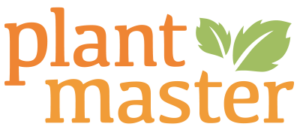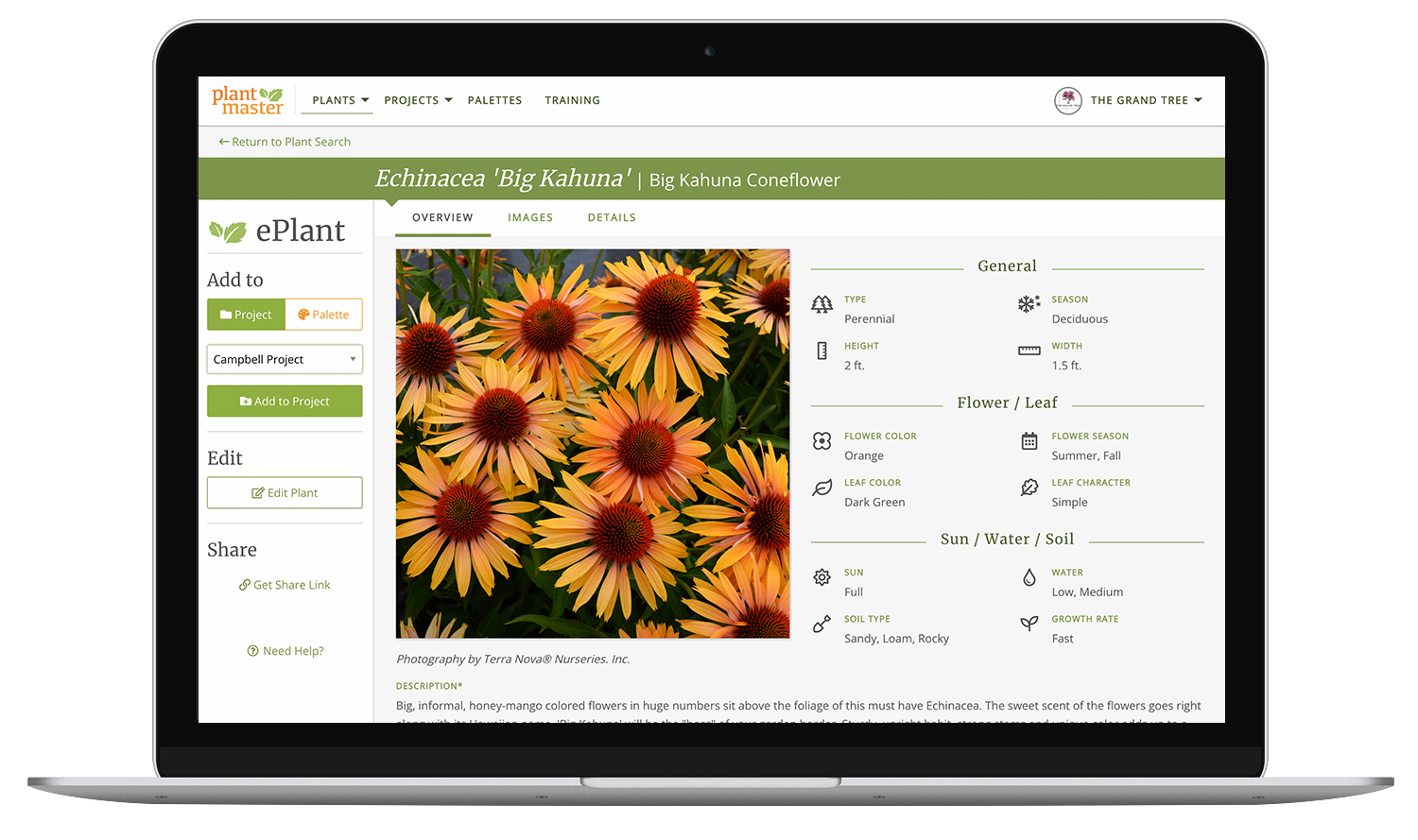

Choose from a myriad of options.
If you want a beautiful report that you can create instantly, look no further! We offer 7+ different types of plant reports that you can organize by plant type, Area of the design, or by Botanical name. We have several fun reports like month of bloom and water requirements, and we also include digital and print PDFs for all these options. Come see!
Plant Reports
Whether you create storyboards or reports that include more detailed plant information – we’ve got you covered!
Check out our sample project in few different layouts – click the buttons below. And let us know if you want to see more options!
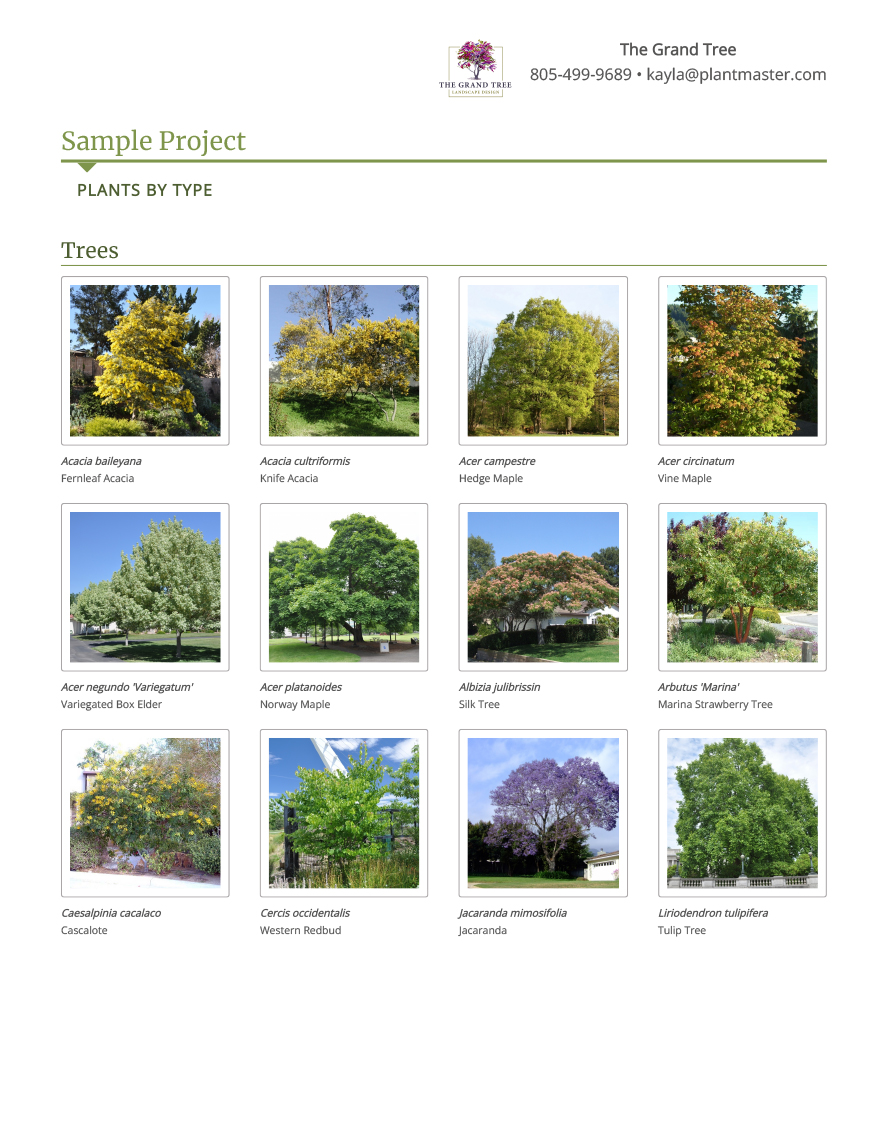
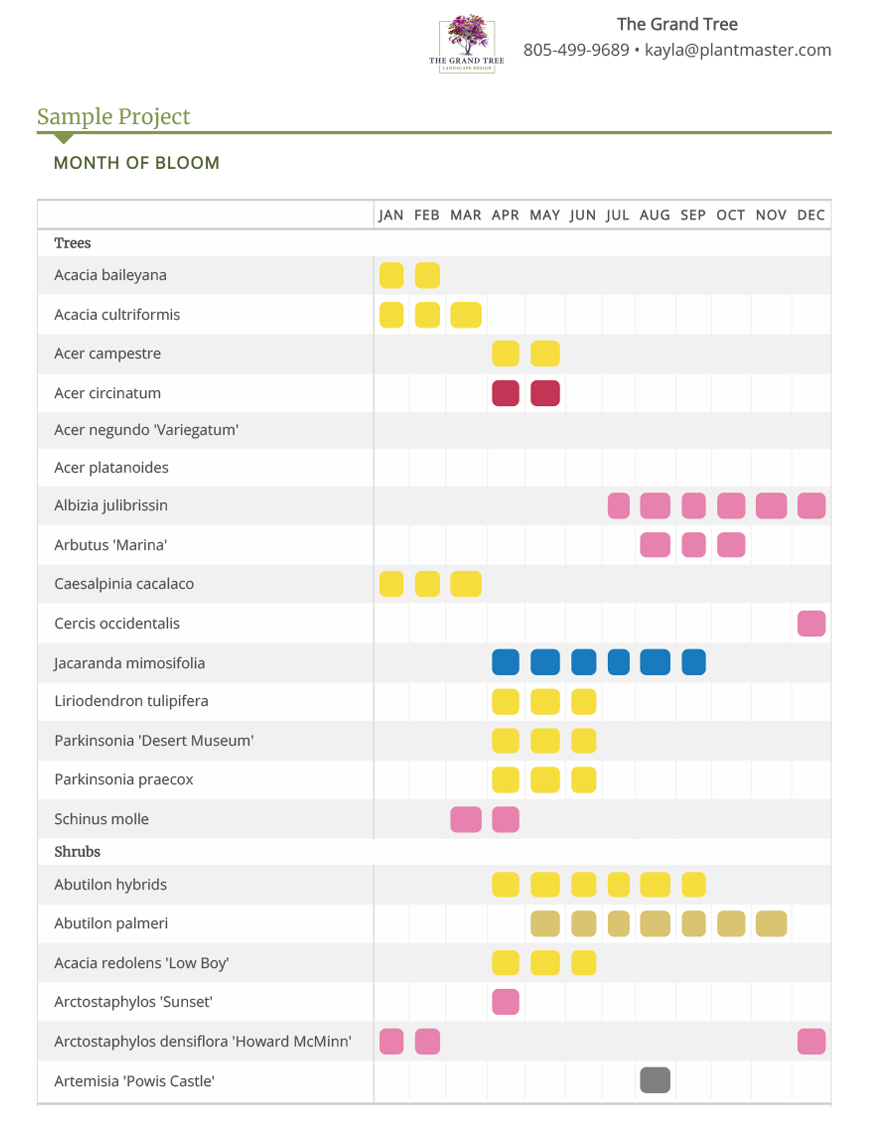
Special/Fun Reports
Our customers call these “fun lists” because their clients love being able to say “See how many of my plants are low water” or “Check out all the yellow flowers we’ll have in June”. Take a look at our Month of Bloom and Water Requirements reports!
Try different organization methods.
There are three different ways we organize these reports.
The first is to create a standard report with all the plants in alphabetical order based on their botanical name.
The second way to organize your reports is to group the plants by plant type. So, you’ll see Trees, Shrubs, Perennials, etc.
And the last way to organize your reports is by Area. That way you can walk your customers through the plants space by space. So you can group all the backyard plants together, patio plants together, etc.
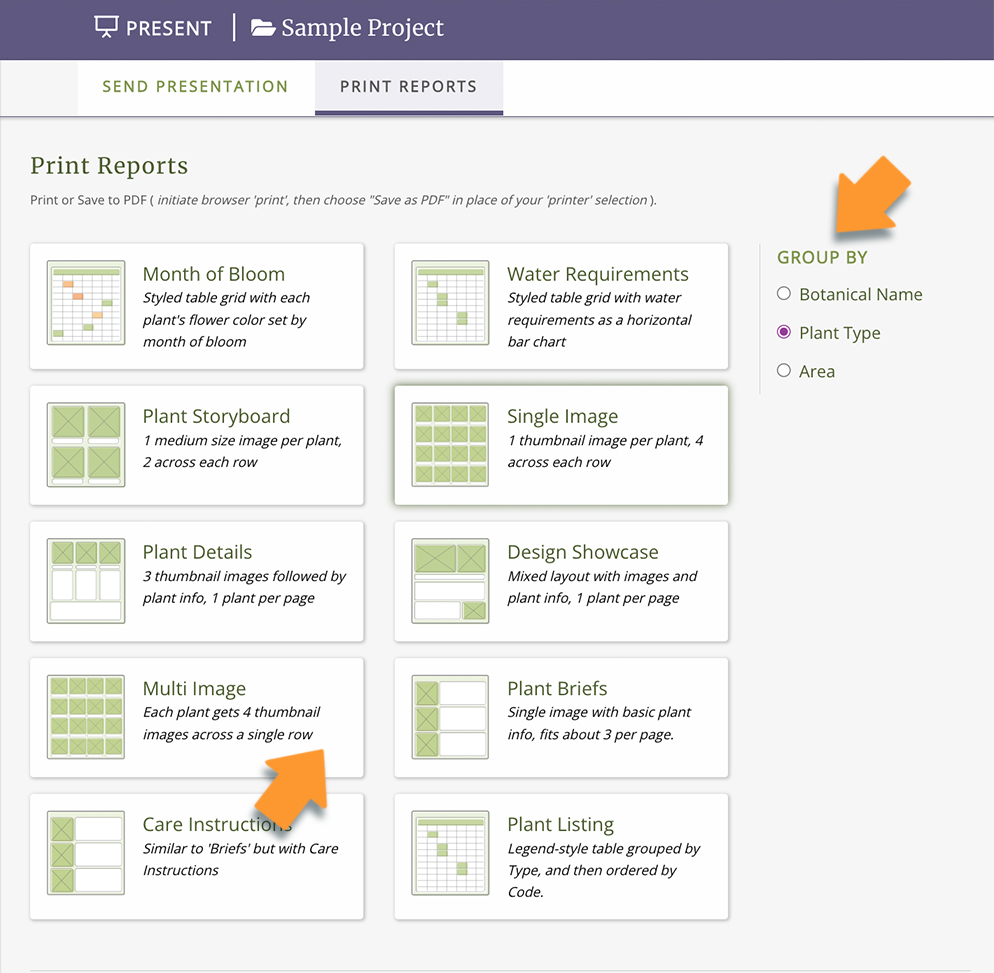
“One of the most important item to convey to clients is plant images and information. PlantMaster enables me to present a comprehensive package with several photo images per plant.
Various reports and general plant information can be presented as well, all in an easy to use format for the client.
Maryanne Quincy, FAPLD | Q Gardens Landscape Design
Frequently Asked Questions
Do you have my plants?
We’ve worked really hard to include the RIGHT plants. We don’t claim to have every plant, but chances are we have most of the plants you use in your projects. Please take a look at the plant search to see for yourself. (But note that you won’t have access to all the filters and tools until you login to an account. Try typing in the first 3-5 letters of the plant name instead of the full name.)
If you really can’t find your plants, don’t give up on us yet! Send us your plant list! (Seriously, send us a sample plant list) We’ll take a look and work out a plan to add the plants you need.
Can I change the plant information?
YES! You can can change anything in an ePlant. You can update any plant details, add your own data or images, remove or change the order of any images. Bottom line, you can make the plant data accurate FOR YOU.
What if I use a plant as a tree sometimes and a shrub other times?
Great question! There are a two different ways to handle this depending on how you like to work. If you are continuously using the plant as both a shrub and tree, the best option is to create two different ePlants – one for the shrub, the other for the tree. Or, if you generally use the plant as a tree, but in one project plan to use it as a privacy screen, you can change the plant type for that specific project without affecting anything else.
The bottom line is you can edit the plant data any way you want.
Can I add my own plants?
Of course! Just remember to add as much detail as you can. (We know you’re in a hurry) Remember that everything you fill out about the plant will be used in the search filters, so the more data you include, the more the plant search will work for you!
If I add information, will everyone else see it?
Anything you add to your account, whether its images, plant data, (or anything really) is yours privately to use. No one else will see this information and it will not be public information. The plant records in the main database are all shared, but the second you make any changes to a plant, they become your private plant record.
I want to change the order of the pictures.
You can absolutely change the order of pictures. To do so, you’ll simply find the ePlant and click to “Edit” the plant. Once in the editing tools you can easily change the order. (The first picture in each ePlant is used for every presentation and report, so make sure you put your favorite picture first)
Interested in PlantMaster?
Check out our pricing and get started!
On the fence? Send us your plant list!